Installation
The installation process for the plugin is straightforward and follows the standard procedure.
1. Download the plugin. The plugin is available for download on the Oxilayer.com account page. Download the plugin and save it to your device
2. Log in to the admin panel. Once you have the plugin zip package, log in to your store's WordPress admin panel at the following address: https://MY_STORE.DOMAIN/wp-admin
3. Upload the package. In your store's admin panel, navigate to: Plugins > Add New
Then, click on the "Upload Plugin" button (1), click on "Choose file" (2), and select the plugin source package you downloaded. Afterward, press the "Install Now" button (3).
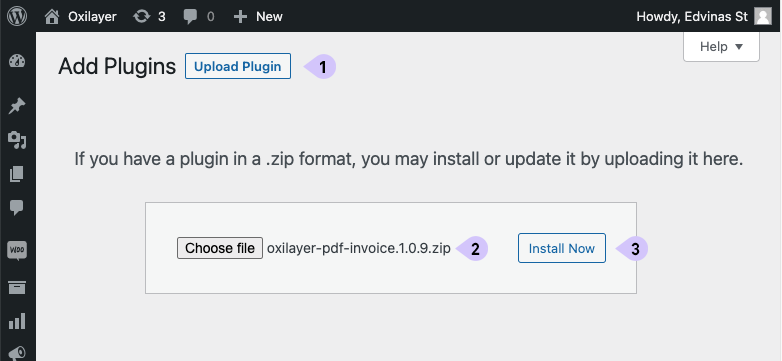
4. Activate the plugin. To activate the plugin, go to: Plugins > Installed Plugins. Find "Oxilayer PDF Invoice for WooCommerce" in the list, and click on the "Activate" link (1).
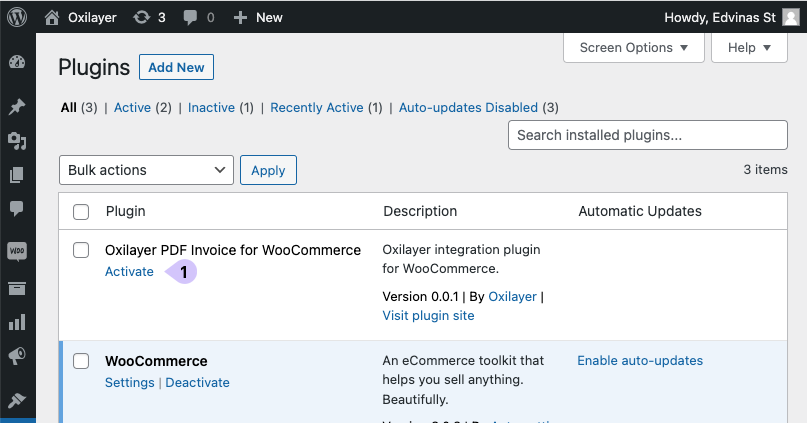
If everything goes well, a success message should appear confirming the successful activation of the plugin.