PDF Types
The Oxilayer PDF Invoice for WooCommerce plugin includes a few extra features to help you process your orders. Here's how different PDF document types work in our plugin.
Order PDF
Order PDF can be generated instantly after an order is created and does not depend on the order status. It can also be used as a proforma (not paid invoice) or simple quote for the customer.
The order increment ID will be automatically generated for every new order. It can be changed later on the order view page.
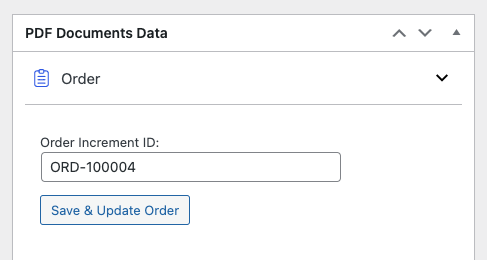
Invoice PDF
Our plugin separates invoices from orders. This is necessary when there is a need to have invoice IDs in sequence, plus one. In this case, we can't use the order ID because not every order is paid or can be surpassed by newer orders.
Invoice PDFs are created after payment is received from the customer. To ensure this process, we've added an extra button, 'Create Invoice,' on the order view page. This button flags an order as having an invoice. It will be triggered automatically by automated payment methods after payment is completed. You can also trigger it manually for orders where Cash on Delivery or Bank Transfer payment methods were used.
After the invoice is created, an additional form for invoice data will appear on the order view page.
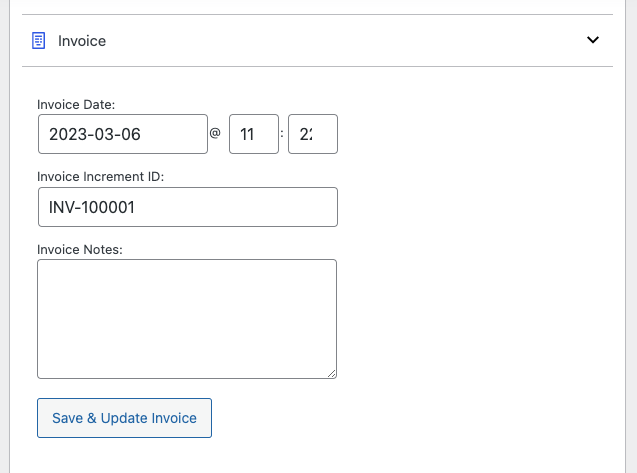
In this form, you can change the payment date, invoice increment ID, and add notes for invoice documents. The notes will be available only in the invoice document.
Shipment PDF
The same as with invoice PDF, our plugin separates the shipments from orders as well, for the same reason of having a shipment ID in sequence, plus one. In this case, we can't use the order ID because not every order is paid or shipped. The shipment PDF document can also be used as a packing slip or shipping label.
Shipment PDFs are created after the goods are shipped to the customer. To ensure this, we've added an extra button, 'Create Shipment,' on the order view page. This button flags an order as having the items shipped.
After the shipment is created, two extra forms for shipment data and tracking will appear on the order view page.
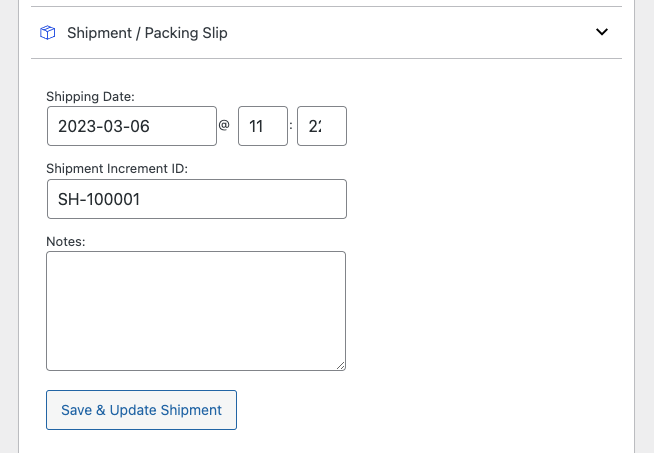
In this form, you can change the shipping date, shipment increment ID, and add some notes about shipping. The notes will be available only in the shipment document.
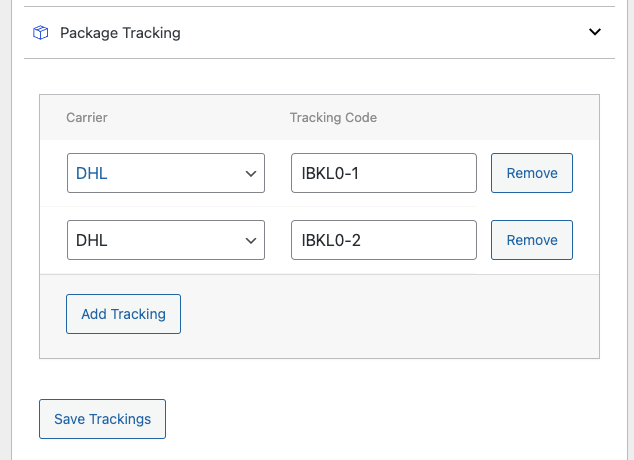
In the Package Tracking form, you can add tracking codes. They will be printed in the shipment document.
Refund PDF
Refund PDF can be printed after a refund is created for an order using the default WooCommerce functionality.
A refund ID is already separate from the order in WooCommerce, but to maintain the same ID formatting as in other documents, we've added a refund increment ID. The refund increment ID will be generated automatically after a refund is created.