How to Add Custom Variable
This functionality is one of the PRO features and works only in the PRO version.
All the changes will be made in a separate plugin. This allows you to avoid conflicts with upcoming plugin updates.
1. Create a new plugin
For our new plugin, we will use the name oxilayer-custom-var. To create a new WordPress plugin, create the following file
and paste this content
<?php
/*
Plugin Name: Oxilayer PDF Invoice Custom Variable
Plugin URI: https://www.oxilayer.com/
Description: Oxilayer PDF Invoice Custom Variable
Version: 0.0.1
Requires at least: 5.0
Requires PHP: 5.2
Author: MB Vienas bitas
Author URI: https://www.oxilayer.com/
License: GPLv2 or later
Text Domain: oxilayer-custom-var
*/2. Activate plugin
To activate the plugin, log in to your WordPress admin account and navigate to
There should be the new plugin added to this list called 'Oxilayer PDF Invoice Custom Variable' as shown in the image below. Click on the link 'Activate'..
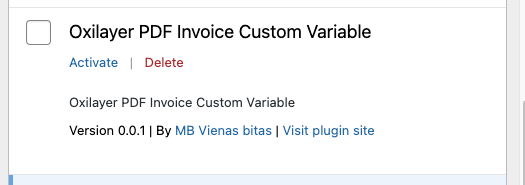
3. Available Hooks
The Oxilayer PDF invoice plugin already has prepared hooks, so all we have to do is hook up our function and provide data. The following hooks are available
- oxi_pdf_custom_variable - for all PDF documents
- oxi_pdf_order_custom_variable - for order PDF only
- oxi_pdf_invoice_custom_variable - for invoice PDF only
- oxi_pdf_shipment_custom_variable - for shipment PDF only
- oxi_pdf_refund_custom_variable - for refund PDF only
4. Add Action
Below is an example of code with comments on how to use one of the hooks and add a new variable. In this example, we chose to add the {customer_id} variable. The following code should be used in the file created in the first step.
defined('ABSPATH') || exit;
add_action('oxi_pdf_custom_variable', function ($dataCollector)
{
//Get order id
$orderId = $dataCollector->getData('order_id');
//Load order with
$order = wc_get_order($orderId);
//Set value as empty
$customerId = '';
//Check, if order exist
if ($order) {
//Extract data you need from order object
$customerId = $order->get_customer_id();;
}
//Register new variable
$dataCollector->setData('customer_id', $customerId);
});5. Testing
If everything has been done correctly, you should see your new variable in the editor here:
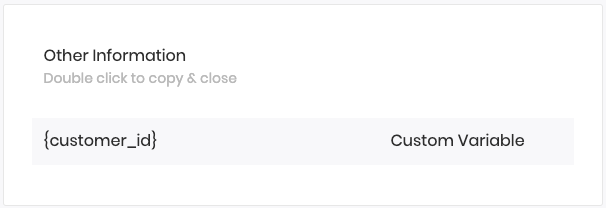
If you add this variable in the PDF template and generate an invoice, it should be replaced with the real customer ID.
Here is the full code of this small plugin available for download on GitHub.